Keyboard Shortcuts For Popular Software and Services
Mozilla Firefox Hotkeys
| Ctrl + C | Copy |
| Ctrl + X | Cut |
| Ctrl + V | Paste |
| Ctrl + Z | Undo |
| Ctrl + Y Ctrl + Shift + Z |
Redo |
| Alt + Left Arrow | Back |
| Alt + Right Arrow | Forward |
| Ctrl + T | New Tab |
| Ctrl + Tab | Next Tab |
| Ctrl + Shift + Tab Ctrl + Page Up |
Previous Tab |
| Delete | Delete |
| Ctrl + – | Decrease Text Size |
| Ctrl + + | Increase Text Size |
| Ctrl + Shift + W Alt + F4 |
Close Window |
| End | Bottom of Page |
| Home | Bottom of Page |
| ‘ | Find Link As You Type |
| / | Find Text As You Type |
| F11 | Full Screen |
| Ctrl + H | History List |
| Ctrl + E Ctrl + K |
Web Search |
| Ctrl + D | Add Bookmark |
| Ctrl + B Ctrl +I |
Bookmarks List |

ICQ Hotkeys
Activate ICQ
| Ctrl + Shift + A | Activate and Deactivate User Window |
| Ctrl + Shift + I | Simulate Double Clicking on System Tray |
ICQ Utilities
| Control + Shift + N | Create an ICQ Note |
| Control + Shift + S | Activate Web “blue” |
| Control + Shift + D | Copy Browser’s URL to “blue” Edit Field |
| Control + Shift + C | Check for New Email |
| Control + Shift + E | Send Email |
| Control + Shift + F | Advanced Find |
| Control + Shift + M | Bring ICQ Notes to Front |
| Control + Shift + F3 | “blue” for User in Contact List |
| Control + Shift + R | Create a New Reminder |
| Control + Shift + F1 | ICQ Help |
| Control + Shift + F6 | Send a URL to a contact |
| Control + Shift + F10 | User Menu Selection |
| Control + Shift + I and then Alt + F4 | Close ICQ |
Send ICQ Message
| Press Enter on the Contact Name and type message | Open ICQ Message Form |
| Control + Enter or Alt + S | Send ICQ Message |
Recieve ICQ Message
| Control + Shift + I | Receive incoming message |
| Use the tab key to locate ”read next” button and press the spacebar | Reading multiple messages |
| Tab to History button and press the spacebar, then press the tab key and use arrow keys to read the history | Reading History from within Message form |
AOL Instant Messenger Hotkeys
| Ctrl+Shift+I | New Instant Message |
| Ctrl+Shift+A | Add Buddy (from List Setup tab) |
| Ctrl+Shift+G | Add Group / Ignore Select User (in Chat session) |
| Ctrl+I | Italic Text |
| Ctrl+B | Bold Text |
| Ctrl+U | Underline Text |
| F2 | Show/Hide Timestamp (toggle) |
| Ctrl++ | Increase Font Size |
| Ctrl+ – | Decrease Font Size |
| Ctrl+Shift+L | Set up Alert for Selected Buddy (from List Setup tab) |
| Ctrl+Shift+B | Block Warn Ctrl+Shift+W |
| Ctrl+Shift+R | Get Chat Room Info |
| Ctrl+Shift+V | Invite another User |
Yahoo! Mail Hotkeys
| c | Allows you to compose a new message. |
| / | Puts your cursor in the search box. |
| k | Opens or moves your cursor to a more recent conversation. |
| j | Opens or moves your cursor to the next oldest conversation. |
| n | Moves your cursor to the next message. |
| p | Moves your cursor to the previous message. |
| o or <Enter> | Opens your conversation. Also expands or collapses a message if you are in ‘Conversation View.’ |
| u | Refreshes your page and returns you to the inbox, or list of conversations. |
| y | Automatically removes the message or conversation from your current view. |
| x | Automatically checks and selects a conversation so that you can archive, apply a label, or choose an action from the drop-down menu to apply to that conversation. |
| s | Adds or removes a star to a message or conversation. Stars allow you to give a message or conversation a special status. |
| ! | Marks a message as spam and removes it from your conversation list. |
| r | Reply to the message sender. |
| a | Reply to all message recipients. |
| f | Forward a message. |
| Esc | Removes the cursor from your current input field. |
| d | Deletes message(s) |
Gmail Hotkeys
| c | Allows you to compose a new message. |
| Shift + c | allows you to compose a message in a new window. |
| / | Puts your cursor in the search box. |
| k | Opens or moves your cursor to a more recent conversation. You can hit <Enter> to expand a conversation. |
| j | Opens or moves your cursor to the next oldest conversation. You can hit <Enter> to expand a conversation. |
| n | Moves your cursor to the next message. You can hit <Enter> to expand or collapse a message. (Only applicable in ‘Conversation View.’) |
| p | Moves your cursor to the previous message. You can hit <Enter> to expand or collapse a message. (Only applicable in ‘Conversation View.’) |
| o or Enter | Opens your conversation. Also expands or collapses a message if you are in ‘Conversation View.’ |
| u | Refreshes your page and returns you to the inbox, or list of conversations. |
| y | Automatically removes the message or conversation from your current view.
‘y’ has no effect if you’re in ‘Spam,’ ‘Sent,’ or ‘All Mail.’ |
| x | Automatically checks and selects a conversation so that you can archive, apply a label, or choose an action from the drop-down menu to apply to that conversation. |
| s | Adds or removes a star to a message or conversation. Stars allow you to give a message or conversation a special status. |
| ! | Marks a message as spam and removes it from your conversation list. |
| r | Reply to the message sender. |
| Shift + r | allows you to reply to a message in a new window. (Only applicable in ‘Conversation View.’) |
| a | Reply to all message recipients |
| Shift +a | allows you to reply to all message recipients in a new window. (Only applicable in ‘Conversation View.’) |
| f | Forward a message. |
| Shift + f | allows you to forward a message in a new window. (Only applicable in ‘Conversation View.’) |
| Esc | Removes the cursor from your current input field. |
Hotkeys to navigate through Gmail
| tab then Enter | After composing your message, use this combination to send it automatically. (Supported in Internet Explorer and Firefox, on Windows.) |
| y then o | Archive your conversation and move to the next one. |
| g then a | Takes you to ‘All Mail,’ the storage site for all mail you’ve ever sent or received (and have not deleted). |
| g then s | Takes you to all conversations you have starred. |
| g then c | Takes you to your Contacts list. |
| g then d | Takes you to all drafts you have saved. |
| g then i | Returns you to the inbox. |
Google Docs & Spreadsheets Hotkeys
| Ctrl+A | Select all |
| Ctrl+B | Bold |
| Ctrl+C | Copy |
| Ctrl+D | Copy Down (used in combo with Shift + arrow) |
| Ctrl+E | Center alignment |
| Ctrl+H | Replace |
| Ctrl+I | Italicize |
| Ctrl+J | Full justify |
| Ctrl+K | Insert link |
| Ctrl+L | Left alignment |
| Ctrl+M | Insert comment |
| Ctrl+P | |
| Ctrl+R | Right alignment (documents) Copy Right (used in combo with Shift + arrow) (spreadsheets) |
| Ctrl+S | Save |
| Ctrl+U | Underline |
| Ctrl+V | Paste |
| Ctrl+X | Cut |
| Ctrl+Y | Redo |
| Ctrl+Z | Undo |
| Shift+Tab | Move to previous cell in table (documents) or row (spreadsheets) |
| Tab | Move to next cell in table (documents) or row (spreadsheets) |
Documents
| Ctrl+Shift+L | Bulleted list |
| Ctrl+Shift+Space | Insert non-breaking space |
| Ctrl+Space | Remove formatting |
| Ctrl+1 | Header style 1 |
| Ctrl+2 | Header style 2 |
| Ctrl+3 | Header style 3 |
Spreadsheets
| Ctrl+End | Go to last cell in data region |
| Ctrl+Home | Go to first cell in data region |
| Ctrl+left-arrow | Go to left-most cell in data region (current row) |
| Ctrl+right-arrow | Go to right-most cell in data region (current row) |
| Ctrl+down-arrow | Go to bottom-most cell in data region (current column) |
| Ctrl+up-arrow | Go to top-most cell in data region (current column) |
| Ctrl+Page Down | Move to next worksheet |
| Ctrl+Page Up | Move to previous F2 Edit active cell |
| Enter | Move to next cell in column |
| Esc | Cancel cell entry |
| Shift+Enter | Move to previous cell in column |
| Shift+page up/down | Extend the selection up/down one screen |
| Ctrl+spacebar Select | entire column |
| Shift+spacebar | Select entire row |
| Shift+down, up, left, right arrow key | Manual select |
| Page Down | Move down one screen |
| Page Up | Move up one screen |
Google Reader Hotkeys
| j | view the next item in your reading list |
| k | view the previous item |
| n | scroll to the next item without viewing it |
| p | scroll to the previous item without viewing it |
| shift n | scroll down by one screen of items |
| shift p | scroll up by one screen of items |
| o or <Enter> | view the selected item |
| h | go to the top of your reading list |
| r | refresh your reading list |
| s | star the current item |
| l | jump to the form for labeling the current item |
| v | open original item in a new window |
| g then h | loads your home (reading list) items |
| g then s | loads your starred items |
| g then u | loads your subscriptions and labels |
| g then r | loads your read items |
| g then l | lets you type in a label and then loads it |
Google Video Hotkeys
| space | Toggles pause on and off |
| Right arrow | Skips forward in the video by 5% |
| Left arrow | Skips backward in the video by 5% |
| Up arrow | Increases volume by 5% |
| Down arrow | Decreases volume by 5% |
| m | Toggles muting on and off |
| f | Toggles full-screen mode on and off |
Google Maps Hotkeys
| Arrow keys | Pan around the map |
| Page Up / Down | Pan up and down the map in wider increments |
| Home / End | Pan left and right in wider increments |
| + | Zoom in to the map |
| – | Zoom out of the map |
Google Toolbar Keyboard Shortcuts
| Alt + s | focus the search box |
| Alt + Enter | open the search in a new tab (this is the same as Firefox’s built-in search box |
| Shift + Enter | do an “I’m Feeling Lucky” search |
Google Desktop Hotkeys
| Ctrl + Alt + G or Windows + G |
Focus the cursor in the search box of Google Desktop Deskbar, Sidebar, or Floating Deskbar. |
| Shift twice | Hide or display undocked gadgets, and to bring any hidden gadget to the front of your screen. |
| Ctrl twice | Instantly make the search box appear. |
Google Calendar Hotkeys
| c | Displays the create event dialog |
| / | Places the cursor in the search field |
| p | Moves calendar view to previous date range |
| n | Moves calendar view to next date range |
| t | Moves calendar view to include current day |
| d | Switches to day view |
| w | Switches to week view |
| m | Switches calendar to month view |
| x | Switches calendar to customised view |
| a | Displays your upcoming appointments |
| q | Quick Add and moves cursor there |
| Esc | Back to default calendar view |
Remember the milk
| t | Add a new item to the current list |
| c | Complete the selected task/s |
| p | Postpone the selected task/s by one day if they have a due date |
| d | Change the due date of the selected task |
| f | Change the repeat of the selected task |
| g | Change the time estimate of the selected task |
| s | Change the tags for the selected task |
| u | Change the URL for the selected task |
| l | Change the location for the selected task |
| y | Add a note to the selected task |
| r | Rename the selected item |
| z | Undo the last action |
| 1 | Set the priority of the selected task/s to 1 |
| 2 | Set the priority of the selected task/s to 2 |
| 3 | Set the priority of the selected task/s to 3 |
| 4 | Set the selected task/s to have no priority |
| Del | Delete the currently selected task(s) |
| a | Select all items in the current list |
| n | Select none of the items in the current list |
| k | When on a list, move the cursor up |
| j | en on a list, move the cursor down |
| i | When on a list, select an item |
| h | Switch between tabs (e.g. Task and Notes) |
| m | Toggle multi-edit mode on or off (default is off) |
| Tab | Save input and move to the next input field |
| Esc | Remove the cursor from the current input field |
Combination Shortcuts
| Ctrl + Shift + / | Moves the cursor to the search box |
| Ctrl + Shift + 6 | Switch to the Tasks screen |
| Ctrl + Shift + 7 | Switch to the Tasks screen |
| Ctrl + Shift + 8 | Switch to the Locations screen |
| Ctrl + Shift + 9 | Switch to the Contacts screen |
| Ctrl + Shift + 0 | Switch to the Settings screen |
| Ctrl + Shift + Right | Switch between tabs (e.g. move to the next list) |
| Ctrl + Shift + Left | Switch between tabs (e.g. move to the previous list) |
| Ctrl + Shift + l | Skip to Login screen (from homepage) |
Locations Shortcuts
| Arrow Keys | Move around the map |
| Page Up, Page Dn, Home, End |
Move around the map, wider pan than arrow keys |
| – | Zoom in on the map |
| + | Zoom out on the map |
| Ctrl> + <Shift> + l | Moves the cursor to the location ‘go’ box |
Picasa Hotkeys
Selecting Photos
| Ctrl + A | Select all photos in album |
| Ctrl + D | De-select photos |
| Ctrl + I | Invert photo selection |
| Home | Select the first photo in your album |
| Enter | Select the last photo in your album |
| Ctrl + H | Hold selected photos in Photo Tray |
| Ctrl + Enter | Locate the photo file on your computer |
| Ctrl + O | Open a file on your computer |
Viewing Photos
| Ctrl + 1 | View your photos as small thumbnails |
| Ctrl + 2 | View your photos as large thumbnails |
| F11 | Use Picasa in full-screen mode |
| Ctrl + 4 | Start a slideshow |
| Ctrl + 5 | View your timeline |
Editing Photos
| Ctrl + 3 | Open an image in “Edit Mode” |
| Ctrl + R | Rotate the image clockwise |
| Ctrl + Shilft + R | Rotate the image counter-clockwise |
| Ctrl + Shilft + H | Flip image horizontally |
| Ctrl + Shilft + V | Flip image vertically |
| Ctrl + Shilft + B | Add black and white effect |
Miscellaneous
| Ctrl + E | Email selected photos |
| Ctrl + P | Print selected images |
| Ctrl + Shift + P | Print album contact sheet |
| Ctrl + F | Search |
| Ctrl + K | Add keywords to your photos |
| Ctrl + N | Create a new album |
| F1 | View help content |
Watching Videos
| / | Pause or play video |
| , | Rewind video |
| . | Fast forward video |
Wikipedia Hotkeys
| + | Allows you to add a new section (talk pages only) |
| . | Opens your user page if logged in |
| = | Allows you to protect / unprotect the current page (sysops only) |
| c | Shows the content page associated with the current article |
| d | Allows you to delete / undelete the current page (sysops only) |
| e | Allows you to edit the current page (non-protected pages) Shows the source of the current page (protected pages) |
| f | Allows you to search Wikipedia |
| h | Shows the current page’s history |
| j | Shows all of the pages that link to the current one |
| k | Shows recent changes in pages linked to the current one |
| l | Opens your watchlist (logged-in users only) |
| m | Allows you to move the current page and its talk page (non-move-protected pages only) |
| n | Opens your user’s or IP’s talk page |
| p | Shows a preview of your changes (on edit pages) |
| q | Shows a list of all special pages |
| r | Shows a list of recent changes to the Wikipedia |
| s | Saves the changes that you have made (on edit pages) |
| t | Opens the current article’s talk page |
| u | Allows you to upload images or media files |
| v | Shows what changes you made to the text (on edit pages) |
| w | Adds the current page to your watchlist (logged-in users only) |
| x | Loads a random article |
| y | Opens a list of your user’s or IP’s contributions |
| x | Goes to the Main Page |
Pandora Hotkeys
| Spacebar | Toggle Play / Pause |
| Right-arrow | Skip to the Next Song |
| + | Like this Song |
| – | Don’t Like this Song |
| Up-arrow | Raise Volume |
| Down-arrow | Lower Volume |
| Shift + up-arrow | Full Volume |
| Shift + down-arrow | Mute |
Netvibes Hotkeys
Main Shortcuts
| H | Displays the list of available keyboard shortcuts for the current context |
| Up, Down, Left, Right | Moves the focus from one module to another |
| Shift+H | Gives more module shortcuts |
| Enter | Performs an action on a module: open feed reader for RSS, start editing for a webnote, etc. |
| E | Opens the edit panel for the current module |
| R | Refresh the current module |
| D |
Remove the module from your page |
| P | Publish module. Only for RSS and iCal Modules |
| Esc | Removes focus from current module |
| 1,2,…,0 | Switch quickly to the tab you want |
| J,K | Switches to the previous/next tab |
| S | Open settings pannel |
| F | Gives the focus to the search form |
| A | Opens the content panel that allows you to add new content to your Netvibes page |
Advanced Module Shortcuts
| Shift+ Up, Down, Left, Right | Moves the current module arround |
| Shift+T | Move the current module to top |
| Shift+B | Move the current module to bottom |
| Shift+A | Mark all item as read. Only for RSS modules |
| Shift+U | Mark all item as unread. Only for RSS modules |
| Shift+D | Duplicate this module ake an exact clone of the selected module |
| Shift+C | Collapse/Expand the selected module |
Tabs shortcuts
| T then N | Append a new tab to your tabs |
| T then D | Deletes the current tab, modules will be moved to another tab (hold shift/alt to delete modules too) |
| T then R | Renames the current tab |
| T then P | Submits this tab to the Netvibes ecosystem |
| T then 1,2,3,4 | Sets the number of columns to 1, 2, 3 or 4 for the current tab |
| T then O | Opens current tab options |
Content panel
| H | Displays the list of available keyboard shortcuts for the content panel |
| A | Opens the content subscription popup |
| E | Go to the netvibes ecosystem |
| Esc | Close the content panel |
Feed reader shortcuts
| H | Display the list of available keyboard shortcuts for the feed reader |
| P | Read previous feed item |
| N | Read next feed item |
| Up | Scroll in content and read previous feed item |
| Down | Scroll in content and read next feed item |
| Space | Scroll in content and read next unread feed item |
| A | Marks all items as read |
| U | Mark the selected item as unread |
| Shift+U | Marks all items as unread |
| Esc | Closes the feedreader window and goes back to your Netvibes page |
| I | Display the full website into the feed reader |
Blogger Shortcuts
| Ctrl + B | Bold |
| Ctrl + I | Italic |
| Ctrl + L | Blockquote (when in HTML-mode only) |
| Ctrl + Z | Undo |
| Ctrl + X | Redo |
| Ctrl + Shift + A | Link |
| Ctrl + Shift + P | Preview |
| Ctrl + D | Save as Draft |
| Ctrl + P | Publish Post |
| Ctrl + S | Autosave and keep editing |
| Ctrl + G | Hindi transliteration |
WordPress
| Alt+ P | publish |
| Alt + B | bold |
| Alt+ I | italic |
| Alt+ Q | Blockquote |
| Alt+T | more (Read More tag) |
| Alt+ U | ul (Unordered list) |
| Alt+ O | ol (Ordered list) |
| Alt+ L | li (list item) |
| Alt+ A | link |
| Alt+ C | code |
| Alt+ S | ins |
Related:

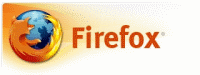
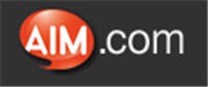

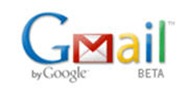

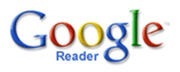

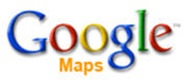
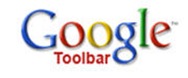

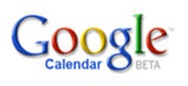

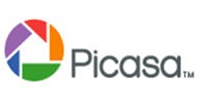


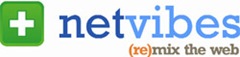



September 19 at 7:25 am
Yahooooo